
Pargo Label Print Downloads
Download the latest version of the Pargo Label Print client application for your operating system.
Version: 2024.12.17
Download for macOS
Download the macOS version to scan and print labels directly from your device.
Download for Windows
Download the Windows version to scan and print labels directly from your device.
User Guide
Step 1: Login
To use the Pargo Label Print application, log in using your MyPargo client credentials. Below is a screenshot of the login page:
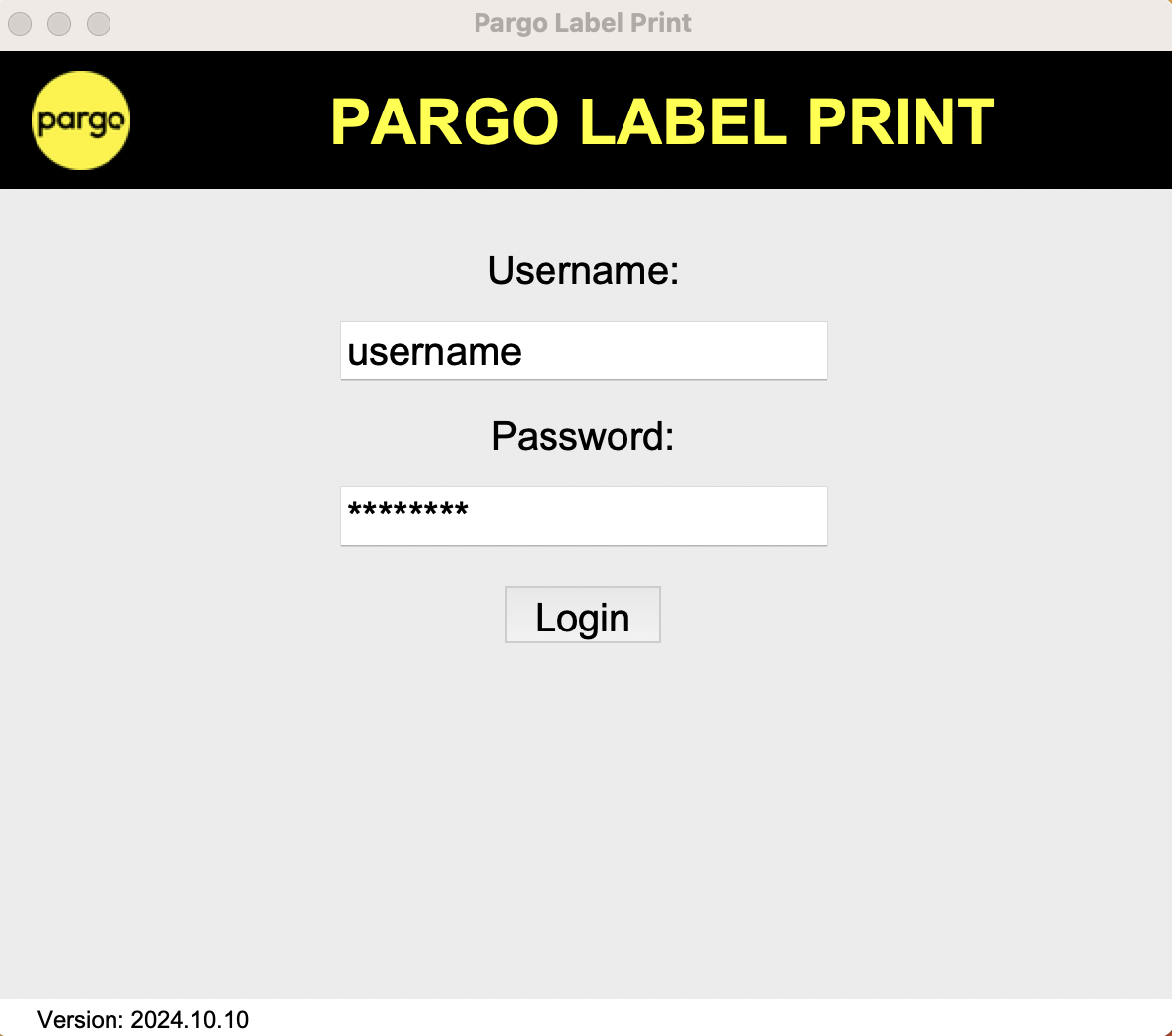
Step 2: Print a Label
Once logged in, scan or enter the waybill number into the input field to print your label. Here’s a visual guide of the label print screen:
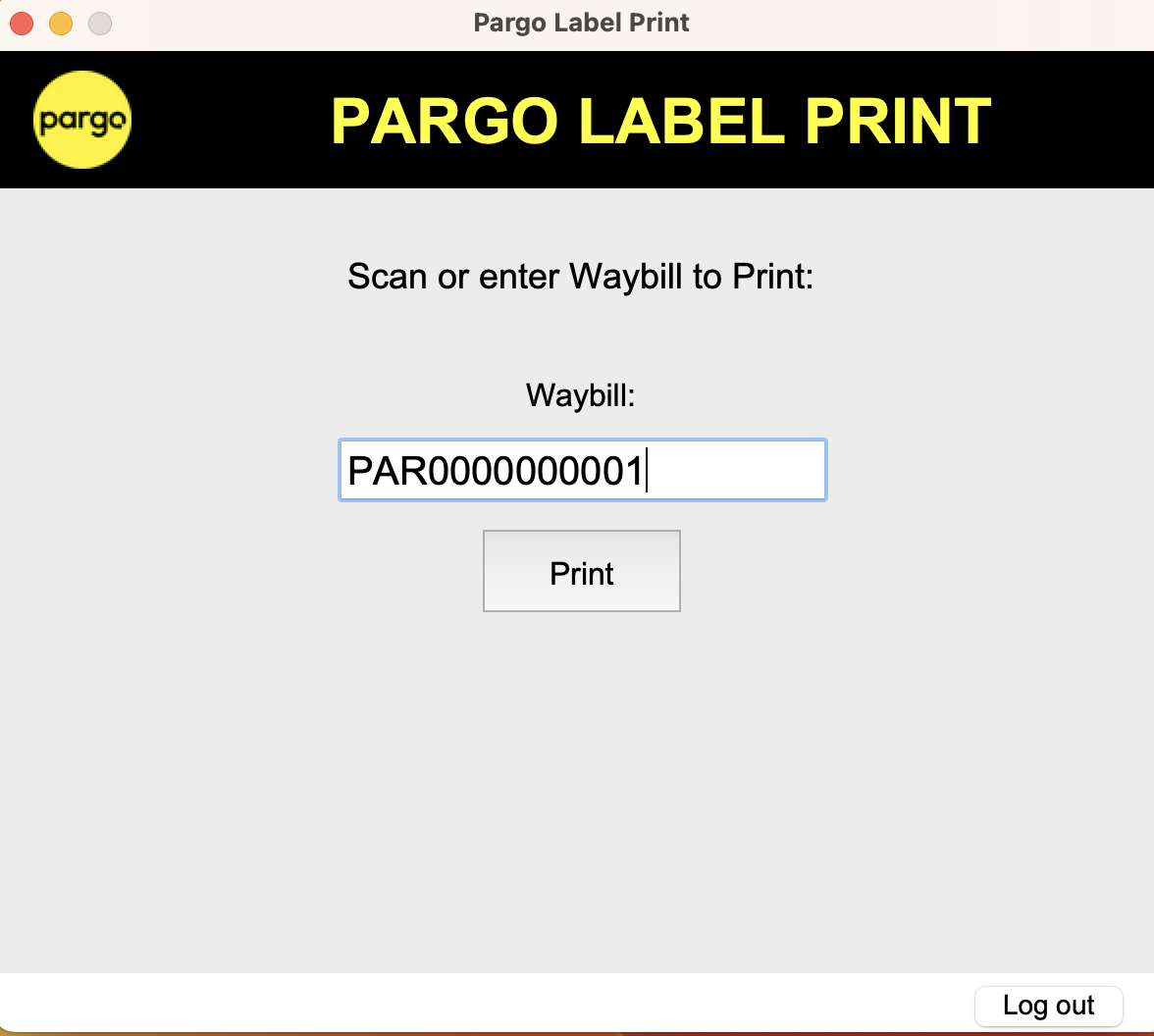
After entering the waybill number, the label will automatically print and can be found in the /Documents/PargoLabels folder if needed.
macOS Installation Instructions
- Download the `.dmg` file, double-click to open it, and drag the Pargo Label Print app into the "Applications" folder as shown below:
- In order to login make use of your MyPargo client login details supplied by Pargo.
Note: After launching the app, please be patient as it may take up to 25 seconds to start due to the loading of application libraries.
macOS Security Warning
You may receive a message saying "labelprint cannot be opened because it is from an unidentified developer”. This is because the application has not been formally signed. To run the application, follow these steps:
- Open "System Preferences" and navigate to "Privacy and Security".
- Change the setting "Allow applications downloaded from" from "App Store" to "App Store and identified developers".
- Attempt to open the application again, and when prompted, click "Open Anyway" to allow the application to run.
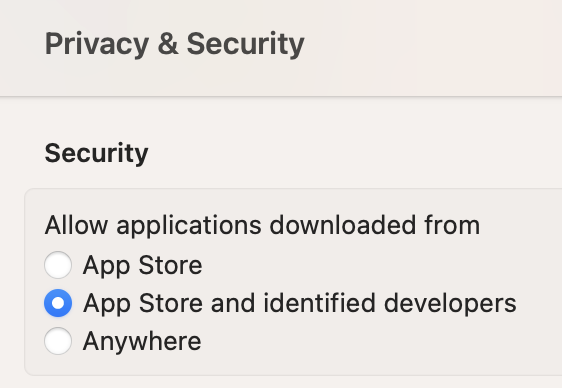
Windows Installation Instructions
- Download the `.exe` file.
- Make sure you have Adobe Free PDF reader installed on your machine.
- Run the .exe file to use the application.
- In order to login make use of your MyPargo client login details supplied by Pargo.
Troubleshooting
- To check internet connectivity try to open https://mypargo.pargo.co.za/mypargo/login from a browser on your machine.
- To verify credentials login to https://mypargo.pargo.co.za/mypargo/login with your username and password.
- If the application fails to print the label, look under /Documents/PargoLabels to find a label pdf file and make sure you can print the pdf directly without using the Pargo Label Print application.
Pre-requisite for Printing
Before using the Pargo Label Print application, ensure that your machine can print PDF documents to the default printer using other software such as Adobe PDF reader or any other application capable of handling PDFs. This ensures that your default printer is set up correctly and will work with the Pargo Label Print application.
Need Help?
If you encounter any issues during installation or use of the Pargo Label Print application, please contact our support team.
Email: techsupport@pargo.co.za